I totally get it! You’re all excited because you found a project that speaks to you and the blogger is giving you the SVG cut file for free! Then you realize you have absolutely NO CLUE how to get the SVG cut file into Cricut Design Space. Does this sound familiar? Believe me, I know EXACTLY how you feel!
So, the good news is that once you know how to upload a SVG cut file into Cricut Design Space it’s really not hard. And….once you have mastered this part of Cricut crafting you will have the ability to make all sorts of amazing crafts using SVGs that bloggers (such as It’s So Corinney) give for FREE!
This post contains affiliate links. That’s just a fancy way of saying if you click on a link and purchase something I get a little money (total score for me). For more information, see my disclosure here.
What You Need!
- Cricut Design Space
- Free SVG Download ~ Several are available in my pattern stash!
- Free Printable Instructions ~ Head on down to the bottom of the page, fill out the form, and instantly receive an email with the download!
TIP! Cricut Design Space looks exactly the same no matter if you are using a Mac or Windows computer. So, the below tutorial will work for both operating systems!
What To Do!
Download SVG Cut File
To begin you first need to download a free SVG file from The Pattern Stash. This is done by clicking on the name of the SVG cut file that you want to download.
Locate your Downloads folder on your computer. You should see the Zip file that you just downloaded.
To use this amazing new SVG cut file you have to unzip the download. Don’t let this scare you! It’s really way easier than it sounds. On Mac all you have to do is double click on the Zip file and boom it unzips it!
On Windows it’s a little bit more work, but still pretty easy. Locate your Zipped file in your Downloads folder and right click on the icon and choose Extract All.
A new window will pop up and want you to choose a destination for the extracted files. It will auto populate a folder path so you don’t have to worry about changing the path. Then click the Extract button at the bottom of the window.
And…..you have your amazing SVG cut file unzipped!
Upload SVG To Cricut Design Space
Next, open Cricut Design Space and click on the New Project button.
In the left pane of the Cricut Design Space window click on the Upload button.
On the next screen click on the Upload Image button.
Then click the Browse button.
Next, navigate to the Downloads folder on your computer (where your SVG file is located). You can ignore the Zip file and open the regular file.
Now look at the files in your folder. Click on the file that ends with the .SVG file extension and click the Open button.
Cricut Design Space will bring up a preview of the file and give you option to rename the file. If you are ok with the autofilled name then click on the Save button at the button of the screen.
Under the Recently Uploaded Images section you will now see your new SVG! Click on the image and then click on the Insert Images button.
Now you have your amazing SVG uploaded to Cricut Design Space ready to be resized and cut!
Please Note: Some SVGs have special instructions that need to be followed AFTER you have uploaded the SVG into Cricut Design Space. Usually if a blogger has special instructions you can find them in the folder that you downloaded with the SVG or on the tutorial that goes with the SVG. If you ignore the special instructions that the blogger gives you for their SVG then chances are your project WILL NOT come out like theirs did.
And that’s all there is to it! Once you go through this process a couple of times you will be a total pro. So, now you can download all of the amazing SVGs that so many bloggers give for FREE (total score) and cut them on your Cricut machine! Want a free printable copy of these handy instructions? Then sign up in the below form and instantly receive your download!
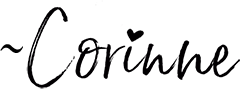
Pin Me!
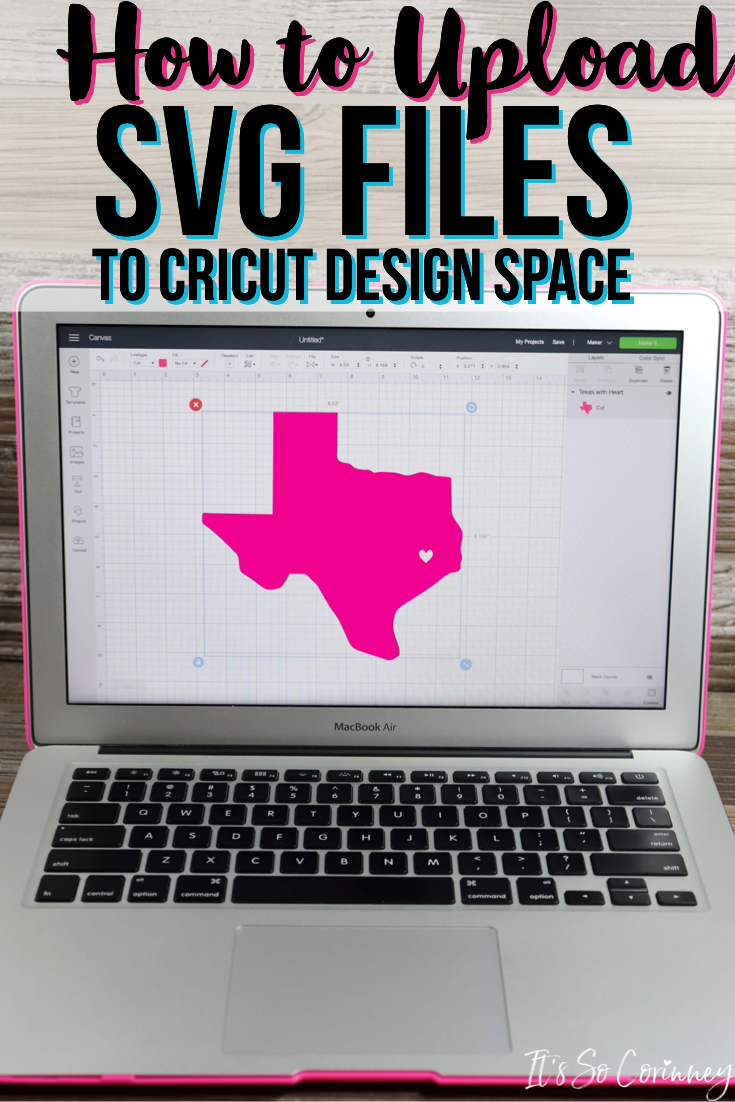
Want To Up Your Sewing Skills?
Are you ready to stop putting off sewing projects and gain confidence in sewing? This instant download digital book comes with over 50 pages of sewing knowledge to help you gain confidence in your sewing! Also included is 5 bonus printable sheets to help you keep your sewing projects and supplies more organized!
Love The Craft Tutorials On The Blog?

Do you enjoy the craft tutorials on the It’s So Corinney blog? If so, would you consider leaving a tip to help me keep the blog going? Your generous support would help me purchase more craft supplies and caffeinated products to create new and exciting craft tutorials to share with you!

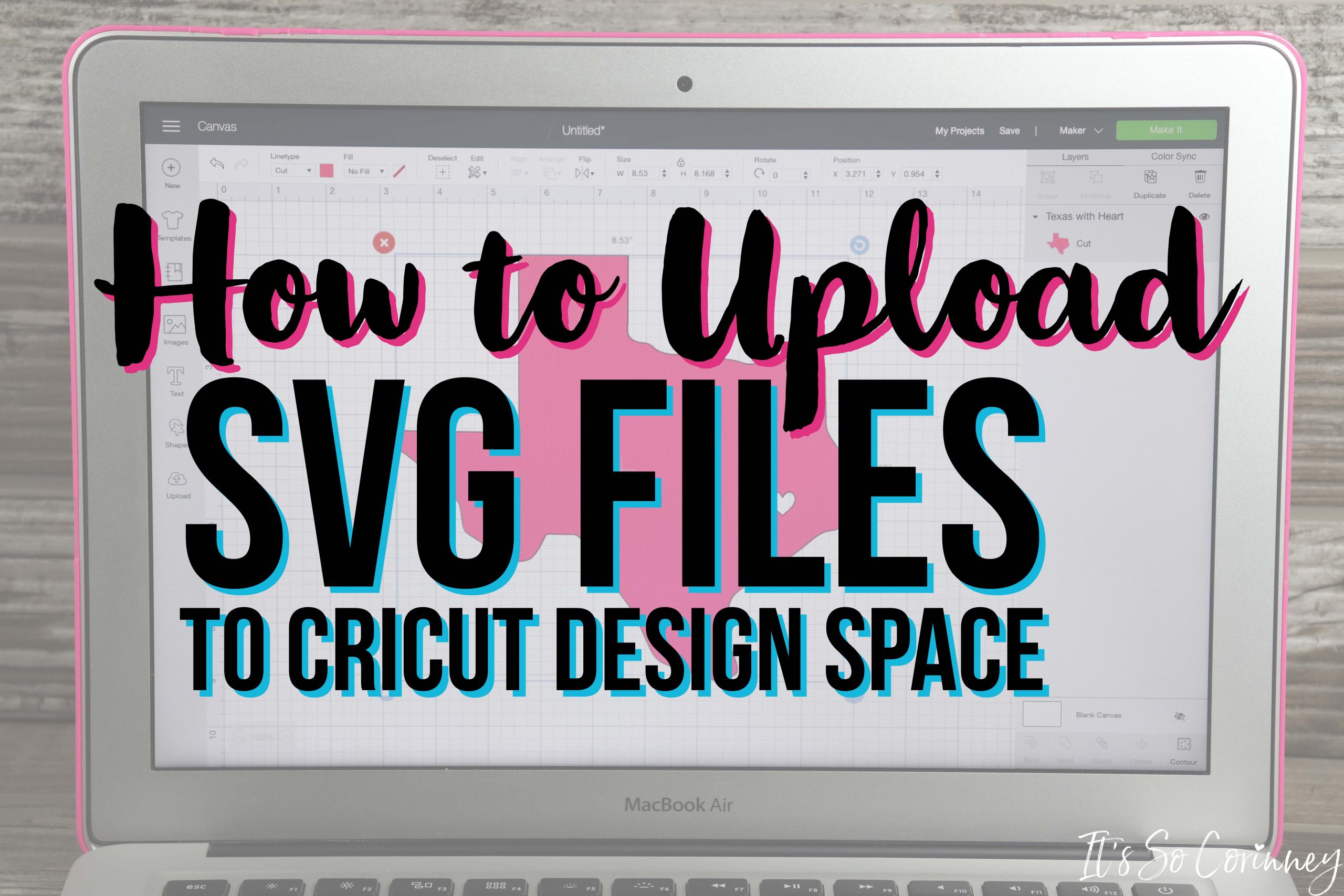
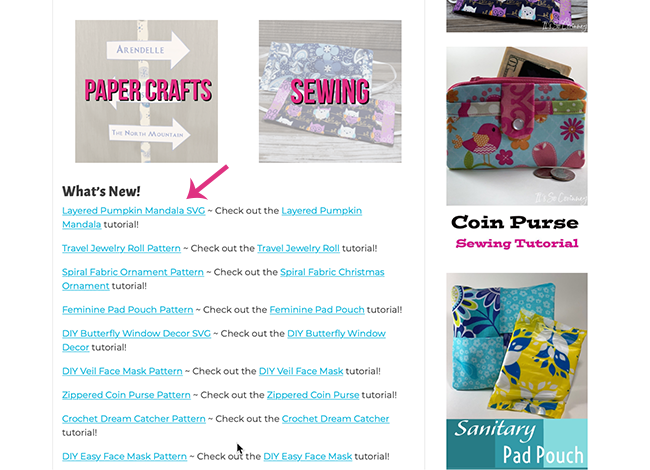
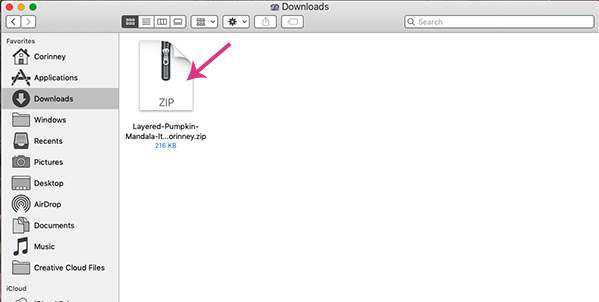
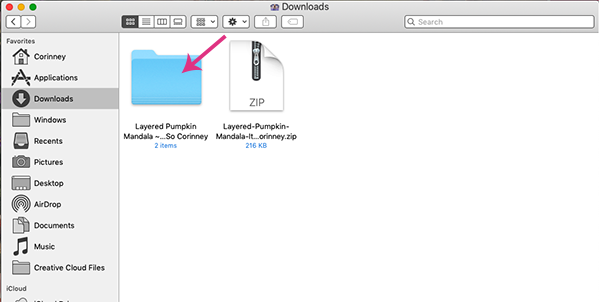
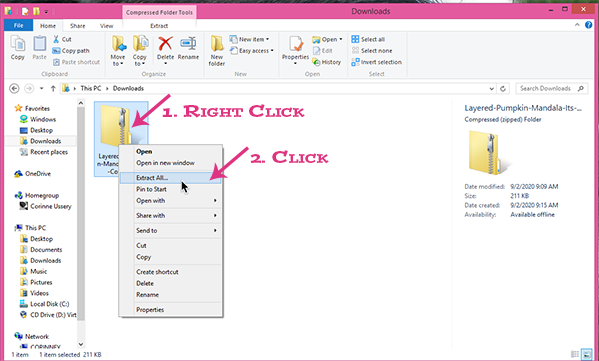
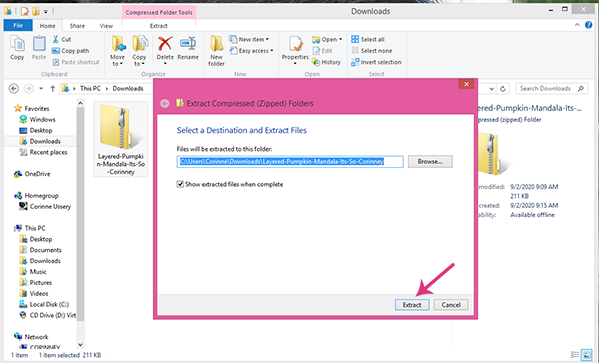
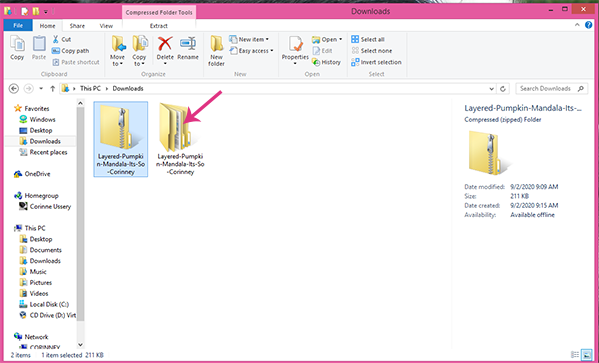
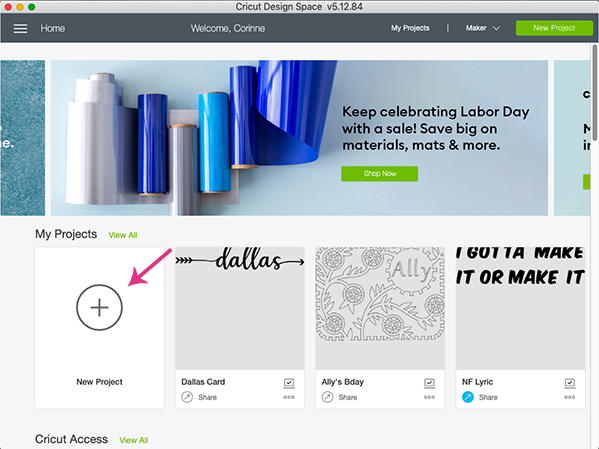
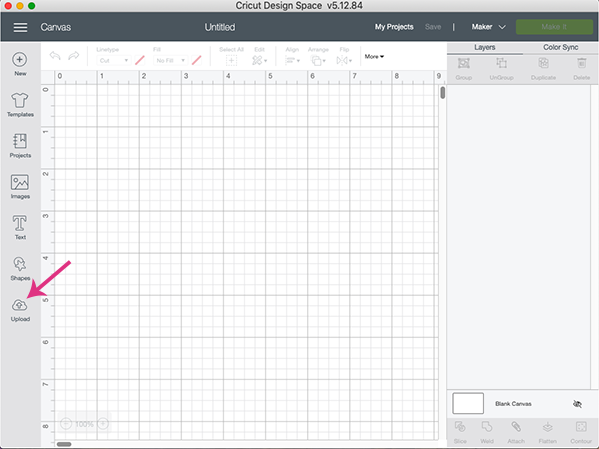
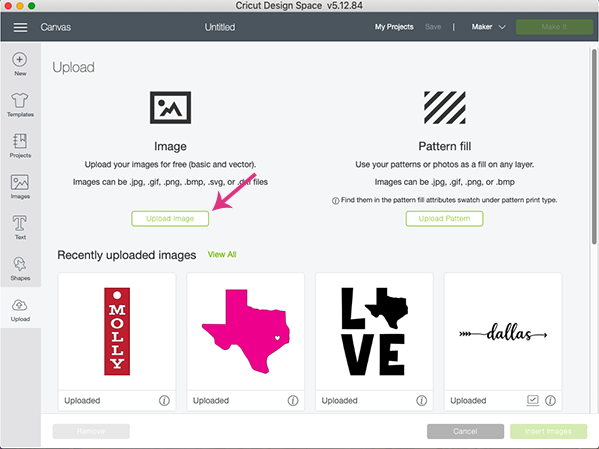
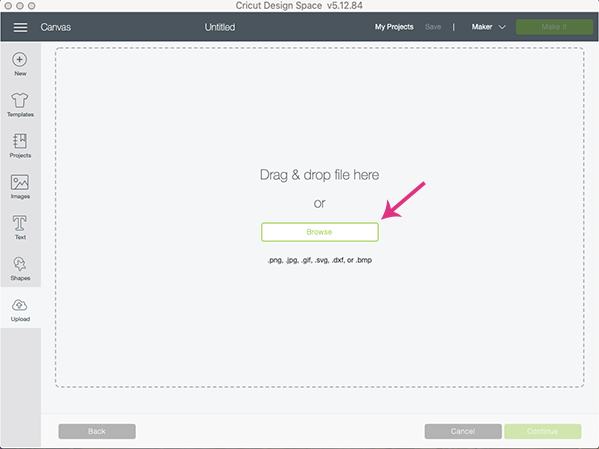
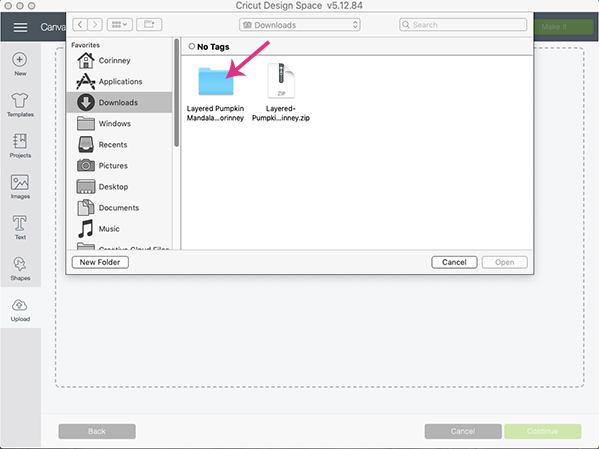
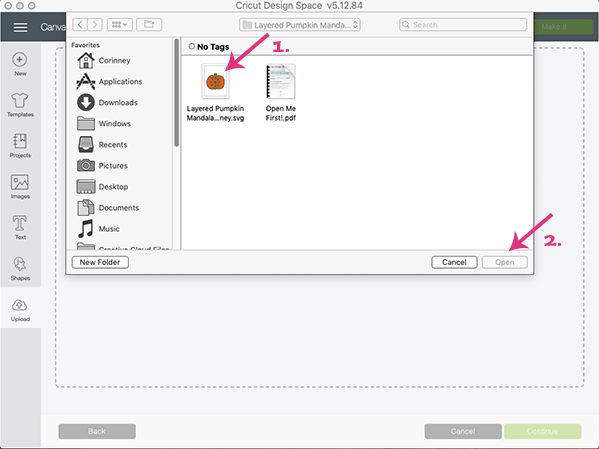
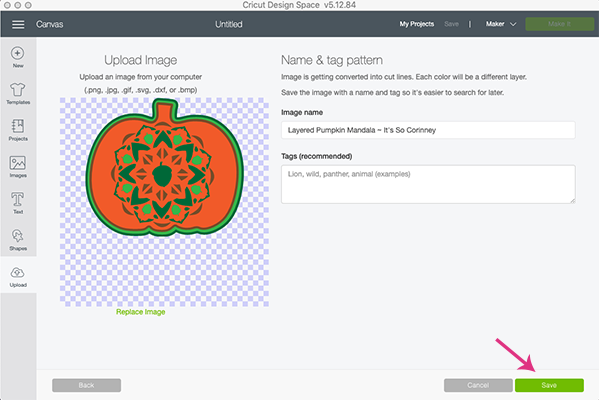
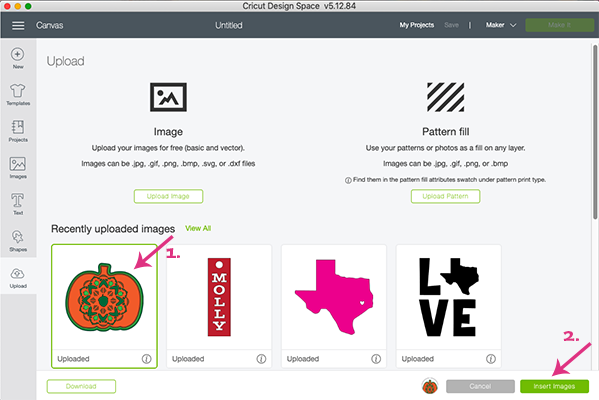
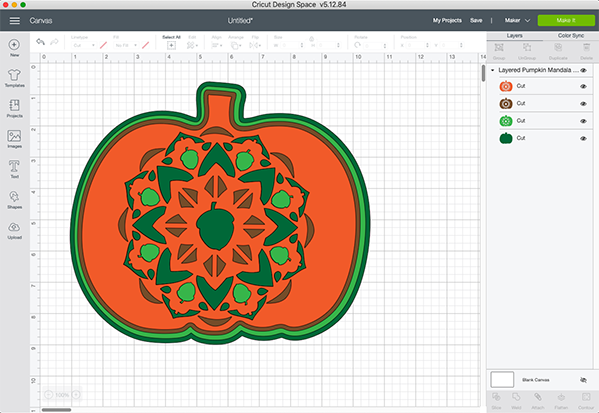
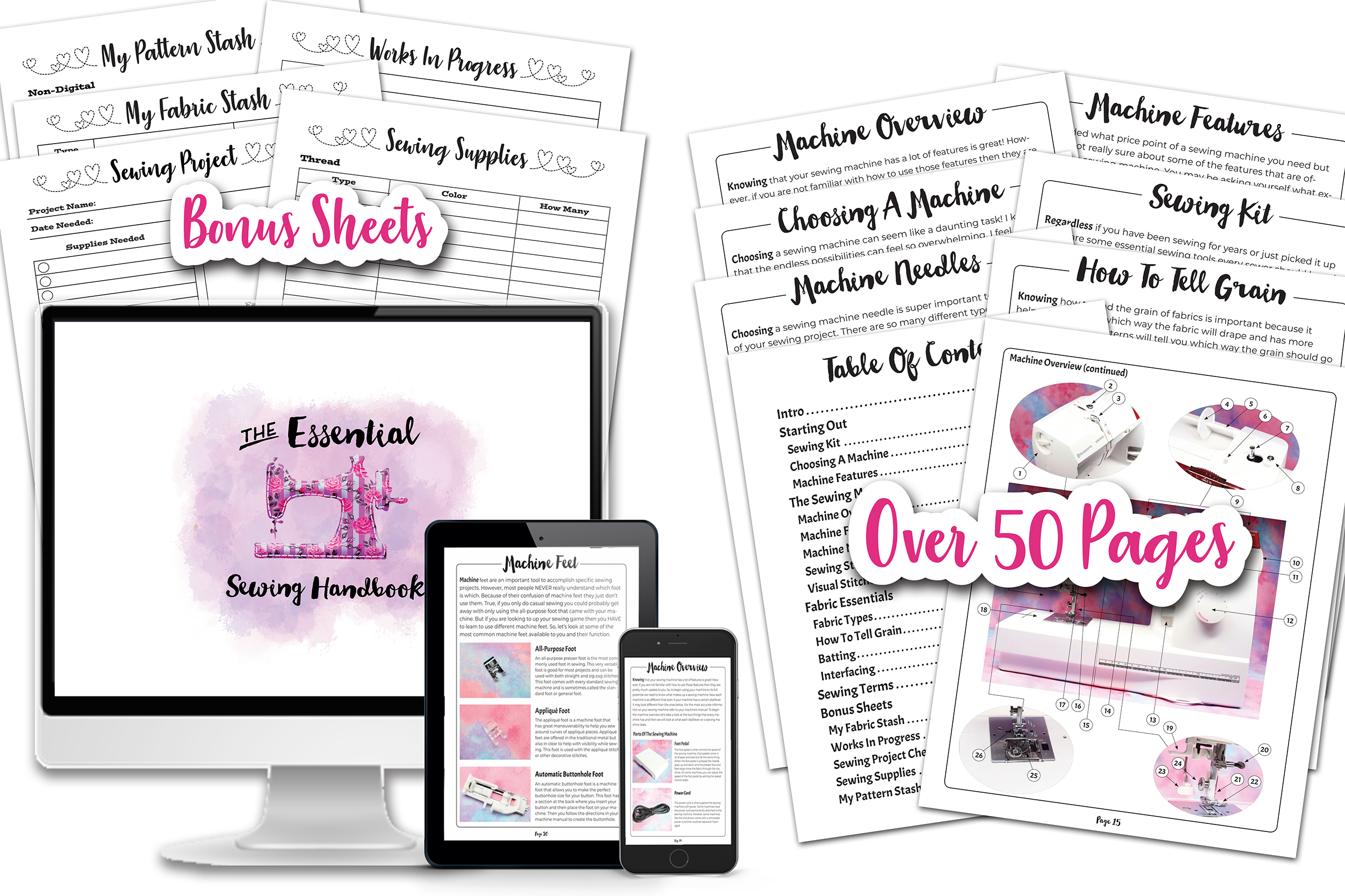



Cute flowers but where is the .pdf file? I have been all over and it keeps on going back to the same page. I don’t hide and seek and I don’t like going around and around to end up in the same place.
Hi Marti, I’m sorry your having trouble finding the file. All of my free pattern files are located in The Pattern Stash. To get the password you can fill out the form at https://itssocorinney.com/freebies/. If you are still having issues please let me know!